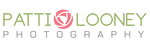|
Do you know what is the first thing I look for when I want to take a good photo? Beautiful light.
Many people will choose the spot to take a picture based on the background. A nice, uncluttered background is important, but not as important as the type of light that is illuminating your subject. That's why I love photographing children in my studio, because I control the light! We don't have to worry about time of day or weather. It's a luxury to have professional studio lights. But when I go visit my grandchildren, I don't want to lug heavy equipment on the plane, so I have to find the best light and it's not as hard as you think. Sam and I took Brady into the bedroom, smoothed out their white comforter and opened the curtains! I stood with my back to the large window and captured this of Brady. In this situation, time of day and weather conditions will affect the amount of light coming in through the window. So pay attention and find the most optimal time. If you have questions or would like to share a photo, I would love to hear from you! Click below if you would like to see a couple more examples of from this photo shoot of Brady and Baker! Window Light 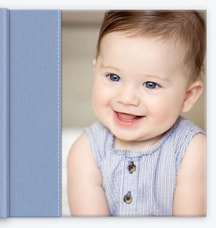 No I wasn’t out drinking!! I was working on a very special gift for my grandson, Baker’s 1st birthday present. As a grandparent, there's always this unspoken pressure to bring the most memorable gift to the celebration. But for each of my grandkids, I've taken on the challenge and created what I consider the perfect first birthday present: all of their first year memories saved in a beautiful photo album that I custom design. So around 9 pm last night, I sat down at my laptop to finish Baker’s album. There was a lot of importing, exporting, cropping and editing to get all 300 pictures just right. Hours later (and a couple cups of tea) it was complete! It wasn't until the next day, while going over the album with my daughter-in-law Sam, that we truly grasped its significance. The album was filled with so many unforgettable firsts: Baker meeting his brother for the first time, his inaugural bath, the first toys, and those cherished visits to the grandparents. But what caught us off guard were the pictures that captured the lasts. Back in October, Sam took an impromptu trip to Orchard Park with the boys. We ordered Cappelli's pizza and invited my parents and cousins over for dinner. They were thrilled to meet little Baker for the first time!! Just one month later, we lost my wonderful father, unexpectedly. Those snapshots, taken on iPhones in the midst of everyday life, suddenly held immeasurable value. As a professional photographer, I can't be there every day to document their journey, but I can ensure that these moments, these memories, are safeguarded for generations to come. If this resonates with you, if you too want to preserve the precious memories of your loved ones, give me a call, and let's embark on this journey together. Baker meets his great-grandfather, Papa, and his great-grandmother, Nana, on October 17, 2023.Papa's funeral, November 20, 2023Happy times with FL cousins meeting NY cousins for the first time! Let's first to check to see if you are taking LIVE photos. Look in the upper left corner of your picture and if it says LIVE you are all set. If not, you will need to turn it on in Settings. 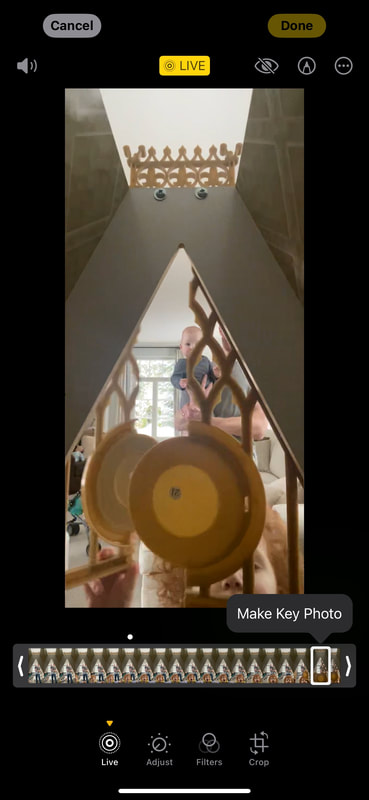 Next click on Edit in upper right corner of picture and this is what you will see. On the bottom toolbar, Adjust will be highlighted. Click on Live, which is to the left of Adjust. Now you can slide the timeline with your finger to the left and right to view other images included in your Live picture.  Lastly, when you find the image you like, remove your finger and you will see "Make Key Photo" and click on those words.  So now we can see little Emmy and my son Shaun with Luke! I love it!! Which do you prefer? The 2nd shot is with my iPhone set to the default Photo Mode. For the 3rd shot, I set my iPhone to Portrait Mode by clicking on Portrait, which you will find to the right of Photo.
The difference is how the background appears. In the 2nd shot, everything is sharp and in the 3rd, the background is a little blurred, which makes the sign stand out more.  3rd and Final Shot I went for my morning walk on the boardwalk when I saw this girl coming towards me, carrying her surfboard on her head. Most of the surfers I see are male and they carry their board under their arm. So this was different. I waited until she turned right, on this path to the ocean, so that I would be behind her. As you can see from my other two shots, it's much more impactful when she is in the middle of the path, rather than up against the side railing, especially because this is a silhouette picture. The other correction I made to my first image is to zoom in with my iPhone. I would have had to run to get in position, and that would have looked ridiculous!! Let's move your "Camera App" down to the bottom tool bar. Hold one finger on your "Camera App" and when your screen looks like this, release your finger. Then move your finger to "Edit Home Screen". All the icons should start to wiggle. Put one finger on the app on the bottom tool bar that you want to move up. I chose the Safari icon (the compass). With your finger on the app, move it up on the screen. Next put your finger on your Camera App and move that down to the bottom tool bar. It can be a little tricky, so make sure you touch and hold, the icon you want to move, for a second before moving. Tap on the screen (not app icons) to stop the wiggling. Success! Now your "Camera App" is easier to access on the bottom tool bar.
|
AuthorHello! I am Patti Looney, a professional photographer who specializes in creating finished artwork of those who matter most. Archives
April 2024
Categories |
|
PATTI LOONEY PHOTOGRAPHY
3907 N. Buffalo Street Upper Level Orchard Park, NY. 14127 |
On Location:
New Smyrna Beach, FL Destin, FL Central Park, NYC |
Call or Text:
716.359.6599 EMAIL:
[email protected] |

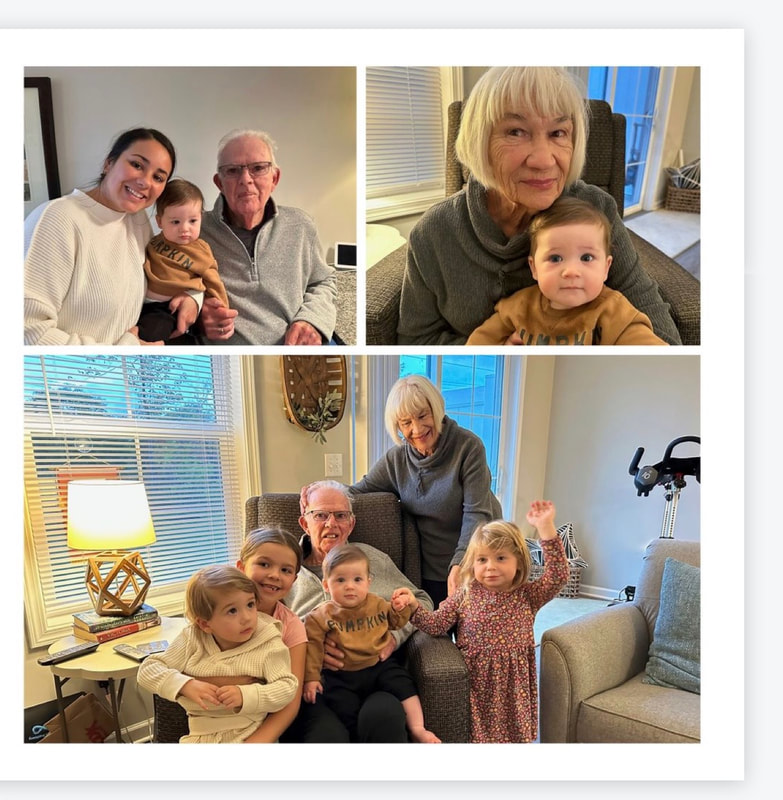

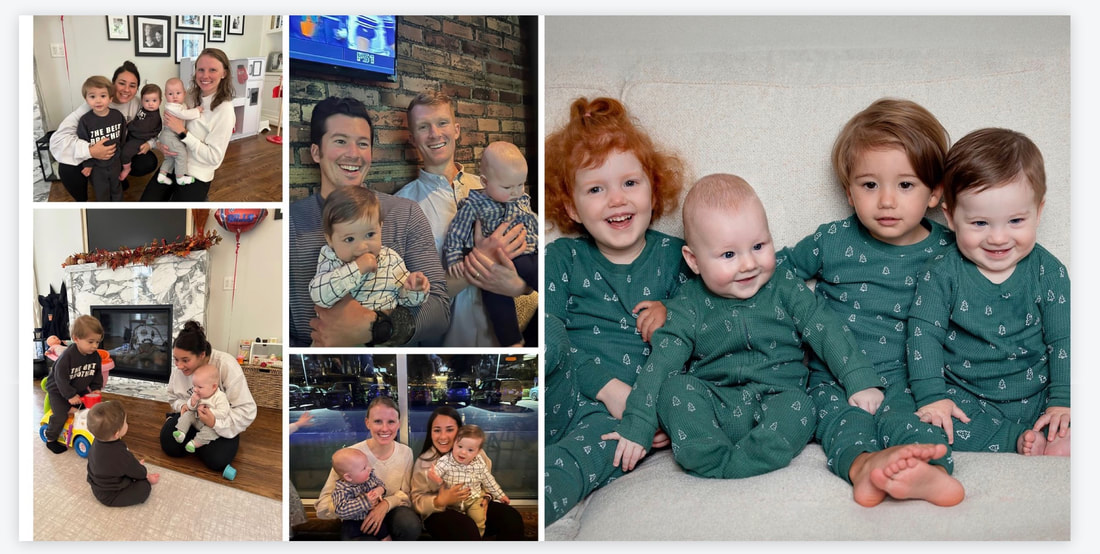
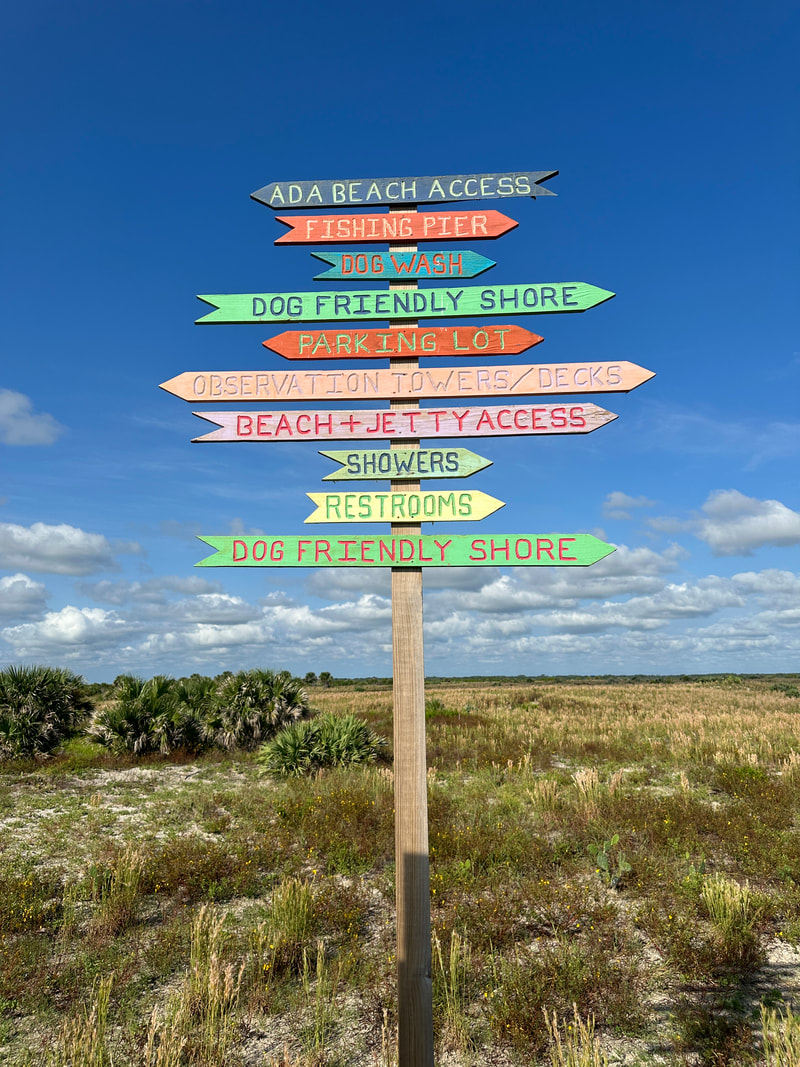




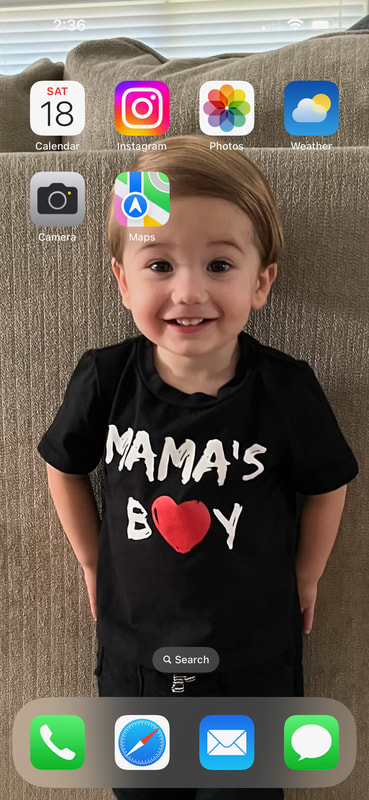
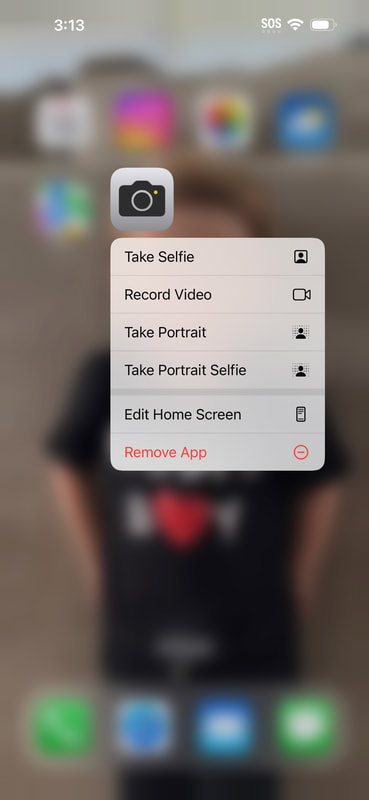

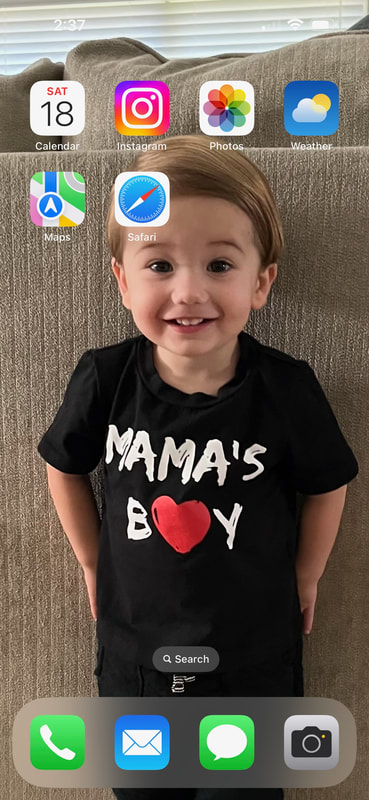
 RSS Feed
RSS Feed